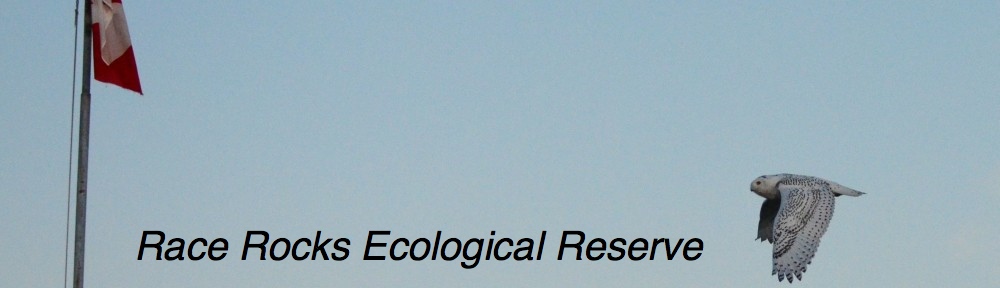The image that you have available must be either a .Tiff or a .Pict . You may download the full screen version of this image, pool5.jpg and then convert it to one of those formats using graphics converter or Photoshop or any suitable image handling program.The image of the tide pool shown here has a 1 meter ruler in it . An object of known length must be present in the picture in order to do measurements.
1. Open NIH image using the small black microscope icon. (If you do not have NIH Image installed on your computer you may download it here. download NIH Image ( available in Mac or PC)
2. Open the image “pool5.pict” that you have made by downloading the “pool5.jpg”.
3. From the TOOLS pop-up menu in NIH Image, select the SELECT LINES tool ( the dotted line fifth from the top of the right hand column).
4. Click and drag the select lines tool over the one meter image in the picture.
5. Click on the top Menu bar item ANALYZE, then move down to SET SCALE
6. In the SET SCALE box, set the units to centimeters. Set the KNOWN DISTANCE to 100., press “OK“
7. Select the region to measure using the freehand selection tool, ( fourth down on the Tools bar– heart shaped dotted line.)
8. Outline the area to be measured by tracing the perimeter of it with this tool.
9. CLICK on ANALYZE– OPTIONS – in the tool bar.
10 .Click in the boxes for Perimeter and Area. ( Other options may be tried after this basic step has been mastered.)
11. Click on ANALYZE — MEASURE –ANALYZE–SHOW RESULTS . Now you should see the calculated area and perimeter in the results box.
Further information on page 6 of the “NIH Image” direction manual